Individuals with visual impairments possess a diverse array of skills suited to numerous professions. By integrating assistive features into workplace technologies, organizations empower employees with low vision to excel in roles akin to their sighted colleagues.
The evolution of technology, bolstered by laws safeguarding against discrimination, coupled with increased public awareness about disabilities, has significantly improved the quality of life for individuals living with vision impairments and other disabilities.
Despite the vast potential and skills of individuals with low vision and blindness, a significant portion remains unemployed. Statistics from the US Department of Labor in 2021 reveal a concerning trend: individuals with disabilities, encompassing all types including vision impairments, face lower employment rates across various age and educational brackets. Moreover, they are more inclined to work part-time or seasonal positions compared to their non-disabled counterparts.
Interestingly, the data also highlights a unique aspect: employed individuals with disabilities are more likely to pursue self-employment opportunities compared to those without disabilities. (Ref: U.S. Bureau of Labor Statistics )
)
Ensuring Rights and Compliance: Americans with Disabilities Act (ADA)
In the United States, the civil rights of individuals with disabilities are safeguarded by the Americans with Disabilities Act (ADA) of 1990. This pivotal legislation establishes laws that prohibit discrimination against individuals with disabilities and ensures equal opportunities in various aspects of life, including work, education, transportation, public accommodations, and services provided by state and local governments.
For those with vision disabilities seeking employment and employers aiming for ADA compliance, the U.S. Equal Employment Opportunity Commission (EEOC) provides essential guidance. This resource outlines the rights of visually impaired employees and the corresponding responsibilities of employers.
Overcoming Challenges: The Employment Struggle for the Visually Impaired
Visually impaired individuals possess the same intellectual capabilities to learn and develop skills as their sighted peers. What sets them apart is their innate ability as natural problem solvers. Every day presents them with unique challenges that require analysis and solutions. The adage “Where there is a will, there is a way” truly encapsulates their resilience and determination.
Everything is just a little bit more difficult and requires a little bit more effort. This is the theme for the life of those who live with vision loss. Those who want to have a job are willing to work a little bit harder.
Breaking Down Barriers: Challenges for Visually Impaired Employment
Despite their abilities, visually impaired individuals face significant barriers to entering the workforce. Understanding these challenges is crucial for fostering inclusivity and providing equal opportunities for all.
Employers’ Lack of Understanding
Many employers, influenced by societal misconceptions, underestimate the capabilities of individuals with vision loss. This misunderstanding often stems from their reliance on strong vision and an inability to envision alternative methods of completing tasks.
Additionally, employers may not be aware of advancements in vision technology that enable those with sub-normal vision to effectively ‘see.’ This lack of knowledge can create apprehension and uncertainty about hiring visually impaired individuals.
Employers’ Concerns about Safety
Safety concerns are a valid consideration for employers. While professions such as airline pilots or brain surgeons might not be suitable, the average job does not pose a greater risk for visually impaired workers. Living with low vision requires developing strong focus and awareness, ensuring safety in most work environments.
Transportation as a Barrier to Employment
Transportation presents a significant challenge for visually impaired individuals, especially if they do not have driving privileges. Relying on others for transportation can be cumbersome and limit job accessibility.
Public transportation, while an option, can be inconvenient and costly. Employers should be aware of these challenges and consider flexibility regarding work hours to accommodate transportation limitations.
Lack of Training and Skills Access
A critical paradox for visually impaired individuals is the lack of access to training and skill development. Job applications and training materials often lack accessibility features, making it challenging for low vision applicants to navigate the hiring process.
Employers can mitigate this by providing accessible digital formats for applications and training materials. Formats compatible with screen readers and digital magnification tools are essential for inclusivity.
Balancing Work and Disability Benefits
In the United States, federal and state benefits are available for individuals with disabilities. It’s essential for those with benefits to understand that they can work and maintain benefits up to a certain monthly income threshold, with higher allowances for the blind.
For more detailed information on balancing disability benefits with employment, it’s recommended to refer to relevant resources provided by federal and state agencies. Clink here for more information: Working While Disabled
Understanding and addressing these barriers are crucial steps towards creating a more inclusive workforce for visually impaired individuals.
Preparing for the Workforce: Tips for Visually Impaired Individuals
Embarking on a career path as a visually impaired individual requires thoughtful preparation and consideration. Here are some steps to guide you:
1. Identify Your Interests and Skills
Despite any disability, it’s crucial to pursue a career that interests and motivates you. Take the time to explore different industries and roles to find what aligns with your passions.
2. Seek Skills and Training Opportunities
Research local or state career training programs offered through community colleges or agencies like state vocational rehabilitation or private blindness organizations. Many online skills and training programs are available, particularly for computer-based employment, which can be accessible and accommodating for the visually impaired.
3. Explore Accessibility Tools and Adaptations
To excel in your chosen career, consider how to integrate accessibility tools into your work. Employers may not always be familiar with these options, so it’s beneficial to advocate for yourself. Learn about optical, digital, and non-optical aids that can enhance your job performance. Knowledge empowers you to effectively communicate your needs to potential employers.
4. Plan Transportation Options
Transportation is a key factor in employment decisions. Evaluate your transportation options and consider the location of potential jobs. Following the global Covid-19 pandemic, remote work has become more widely accepted. This flexibility is particularly advantageous for visually impaired individuals seeking computer-based roles. Employers increasingly trust employees to work remotely, offering greater accessibility to job opportunities.
By following these steps and proactively addressing accessibility and transportation considerations, visually impaired individuals can better prepare for a successful entry into the workforce.
Adapting for Success: Tools and Technology for Visually Impaired Workers
When it comes to adaptations and assistive technology for the visually impaired in the workplace, there is no one-size-fits-all solution. The choice of tools depends on the individual’s level of vision loss and the specific job requirements they face. For example:
- Multi-Tasking Needs: Individuals who multitask, shifting between papers, computer screens, and various locations, require a different set of adaptation tools compared to those whose work is primarily computer-based.
- Variation in Vision Loss: A person with mild vision loss might only need occasional magnification for print, while someone who is “legally blind” may rely on higher levels of magnification or screen reading technology.
- The Printed Word. The visually impaired will acknowledge that the greatest challenge is the printed word. To overcome this they use magnification, and screen readers.
- The other challenges are poor environmental lighting, low contrast, and overly bright situations which cause glare.
What are the adaptations for the working visually impaired?
1. Environmental modifications,
2. non-optical assistive devices,
3. optical magnification, and
4. computer technology.
Workplace Adaptations using Environmental Modifications
Lighting
Increase contrast
Working distance
These modifications are to enhance the working environment. These can be easy, inexpensive changes.
Lighting. The change that can make the biggest difference is lighting. Appropriate lighting can increase visual function.
While those without eye disease are able to adjust and function in a wide range of light levels, the visually impaired have a narrow range of light levels that help them to function optimally. This varies by the individual. Some need more light to see better, while others are light sensitive and the brightness disrupts their vision.
Consider the level of illumination, location of the light, and distance. Fluorescent lights set 8 to 10 feet (2.4 to 3 m) above the work surface may not be optimal. They also change color appearances.
Lighting on surfaces can cause reflections and glare that are disruptive to vision, resulting in eyestrain, fatigue, and headaches. (This is true for the sighted as well.)
An environmental adaptation would be to use task lighting set over the shoulder or on top of the surface. Make sure the surface is not reflective by using a dark, contrasting mat.
For example: A cook in a restaurant kitchen would benefit from under-counter lighting or a task lamp clamped to the edge of the counter.
For example: Someone working in a warehouse where lighting is uneven and sometimes dim would be helped by a headlamp or chest-mounted flashlight to be used as needed.
Learn more about lighting modifications: What is the Best Lighting for Low Vision?
Increase contrast. Contrast is what makes an object stand out from the background. It is that difference in the reflected light from the objects versus the background.
Environmental adaption for the work area would be to have matte, non-reflective surfaces in a solid color. ‘Busy’ patterned surfaces make it difficult to ‘find’ objects that are small and of similar color.
For example: Someone working at a service counter or cashier could use a black or white mat to contrast the items or cash placed on the counter. A task light would also help with contrast and color identification.
Working Distances. Small changes in work areas should accommodate how the visually impaired uses their vision and optical aids. Eyeglasses prescribed for low vision and optical aids will often require a closer working distance.
The environmental adjustment is to have flexibility in chair placement and the location and height of work surfaces may need to be adjusted to accommodate the closer working distance. The same is true for the computer workstation.
When working with others they may need a little more working area for the placement and use of optical aids and digital technology.
For example: Someone working alongside others in a row of computer terminals will have additional electronic technology needed to view documents that require additional space and a larger monitor they can move closer to the edge of the table for a closer viewing distance.
Workplace Adaptations Using Non-optical Devices
Non-optical aids are those changes and devices that utilize:
1. Enlargement of print and symbols,
2. color and contrast, and/or
3. devices that use the other senses of touch and hearing.
Large print can make the visually impaired more efficient and can facilitate communication. A desktop phone with large numbered buttons and a visible display helps the worker to use a desktop phone. There are also stickers for keyboards with large print lettering and symbols. Large print stickers can be used for bins, drawers, and doors to help with organization. Large print modifications may need to be made for interoffice notes and billboard notices. The visually impaired may need access to a photocopier that can make enlarged print copies.
Different colors and contrasts can be used for rapid identification by the visually impaired without having to read. This can also be used for the identification and organization of objects, bins, drawers, and doors.
Felt tip pens, gel pens, and ‘bold’ (1.6 mm) ballpoint pens in black are used for high contrast and more easily seen handwriting.
There are numerous talking devices such as talking clocks, calculators, color identifiers, and currency identifiers. (National Library Service iBill Program ) These devices can help the visually impaired to respond and interact more quickly and efficiently.
) These devices can help the visually impaired to respond and interact more quickly and efficiently.
Tactile cues are things like raised embossed printing and ‘bumps.’ Bump-ons (or bump dots)are self-adhesive 3-dimensional dots applied to help the visually impaired to locate and label buttons of frequently used settings on electronics, dials, keyboards, telephone buttons, keys, and light switches. These dots can be brightly colored or have a texture for tactile identification.
For example: A cook in a restaurant will be helped with large print labeling on food canisters, bump-ons for dial settings on the stove, different colored bins for organizing goods, and talking timers and a talking microwave.
For example: An employee that has problems with color identification can be helped with a color identifier device or a cell phone app that identifies color.
Workplace Adaptations Using Magnification
As mentioned before, the greatest difficulty for those with low vision is the printed word. Commonly, the solution has been low-tech hand-held optical magnifiers. This is no longer the only option. There is a wide range of high-tech digital magnifiers available to the visually impaired.
Employers might imagine the low vision employee hovering over a glass optical magnifier like Sherlock Holmes. There are modern options for optical magnification that are used by many with vision loss. These options tend to be less expensive. They are most practical for short-term reading tasks.
Optical magnifiers are things like:
- Hand-held magnifiers, illuminated,
- stand magnifiers, illumined,
- low vision spectacles; high-powered ‘microscopes’, spectacle-clip loupes, and
- telescopes, including binoculars, hand-held or head-mounted.
There is a wide range of digital magnification options. They range from small pocket-size video magnifiers to large desk-top CCTVs. These units do not have some of the limitations of optical magnification like the small field of view, aberrations, and lack of flexibility. The digital options tend to be more expensive.
The types of digital magnification available for those with vision loss:
- Hand-held video magnifiers. These range in size from 3 inches to about 12 inches (7.8 to 25 cm) video screens.
- CCTV (closed-circuit television). These units range in size from portable 12 inches (25 cm) to desktop 24 inch (61 cm) screens.
- Electronic glasses (similar to smart glasses). These are head-borne assistive devices that can magnify for distance and near .
Digital assistive devices are incredibly flexible. They have many magnification levels and options like different color modes, contrast levels, brightness control, OCR/TTS, and computer compatibility.
These, of course, are the more expensive option. But for a working person, these digital aids are more responsive, flexible, and easier to use. Because of these controls they can be used in locations where lighting is not ideal.
I have more detailed articles on these technologies and optical telescopes:
What is CCTV for the Visually Impaired?
What are Portable Hand-held Video Magnifiers?
Comparison of 14 Electronic Glasses Used as Assistive Technology for Low Vision
Low Vision Telescopes for Distance, Intermediate, and Near as Low Vision Aids
For example: Someone that works at a receiving dock in a warehouse can use a pocket-size video magnifier to check invoices and shipping labels when needed.
For example: A low vision worker in a mailroom can sort mail beneath a CCTV into colored bins for distribution.
Workplace Computer Technology Adaptations
Computer-assisted technology has opened up job opportunities for the visually impaired. Computer accessible features and programs can result in a low vision employee with the same capability and efficiency as sighted employees. It does require training and an understanding of the complexity of these systems and how best to use them.
Technologies for computer access for the visually impaired :
- Screen magnification,
- document scanner,
- screen reading programs (OCR/TTS), and
- speech recognition programs (speech-to-text (STT).
Which technologies are needed by the visually impaired worker depends on the level of vision loss. Someone with a mild central vision loss may do well with the built-in accessibility features of the computer operating system. Someone with a more severe vision loss may require a screen reader and speech-to-text technology.
The starting point for computer accessibility:
- Large monitor allows for larger font types.
- Large print keyboard (or apply stickers for large print)
- Look for the operating system accessibility features to enlarge the font, cursor, and pointer. Customize by changing contrast, invert mode, grayscale, and display settings to optimize for your visual needs.
- Learn to use the system’s magnifier and screen reader.
- Use a monitor anti-glare screen to reduce eye strain and headaches. Consider getting ‘computer eyeglass’ lenses with blue-blocking technology for protection. There are also monitor blue-light protection screens. (These suggestions also apply to the sighted computer worker.)
To learn more about low visual eyestrain and headaches see my other article: Why Those with Low Vision Suffer from Eyestrain and Headaches
If the demands of the job exceed the standard accessibility features offered by the computer’s operating system, additional technology will be needed. Screen reading programs and additional screen magnifying programs can be added.
Screen Reading and Magnifying Programs
The accessibility features included with computer operating systems provide for basic magnification and text-to-speech usage (screen reader).
Third-party magnification and screen reading software can be added to your system. These software applications offer more flexibility in options, are more refined in personal customization, and offer high-quality performance versus the magnification and screen reading software included with your computer’s operating system.
The magnified text will appear clearer, less pixilated with higher magnification, and therefore, will be easier to read. The screen reader software will have more voice choices that may be more natural sounding than the ‘robotic’-sounding operating system narrator.
Those software packages can be purchased as either a stand-alone screen magnifier or screen reader software or purchased as a bundle(magnifier plus screen reader).
Examples:
MAGic by Freedom Scientific. Screen reader and screen magnifier.
Zoom Text by Freedom Scientific. 2 programs: magnifier or magnifier + reader.
SuperNova by Dolphin. Screen magnifier and reader.
JAWS by Freedom Scientific. Screen reader for non-visual students/workers.
NVDA, by nvaccess.org Open source, (free) globally accessible screen reader for the visually impaired and blind.
These programs can be expensive. Check for a free trial option on the sellers’ website. Be sure it is compatible with your computer operating system.
How to convert paper printed documents to accessible print for the visually impaired
A low vision employee may have to read printed documents. There are several options depending on how the information on the printed paper, presumably in small 12pt print, is to be used. The document can either be read aloud and/or magnified by connecting to a PC.
The technology that transforms a scanned image into speech is called optical character recognition (OCR) and then converts it to speech (TTS).
Here is an article that outlines OCR/TTS and STT technology: Electronic Technology: OCR, TTS, and STT
There are several ways to have printed material read aloud (can use headphones if there is an output jack):
- Small portable, handheld reader.
- Reading machine. Essentially is a scanner that then converts the scanned information into synthesized speech. These are stand-alone units that do not need to be connected to a computer.
- CCTV and video magnifiers. There are some models of these low vision devices that have the OCR/TTS technology. The advantage is that there is a magnified image on the video screen.
- Cell phone applications. These apps use the camera to take a picture, then the software app converts the printed word characters into speech.
- Scanners with output to a PC. This requires OCR software added to the computer. This is the workhorse option for the office and students. The scanned document can be manipulated by the user to be saved, modified, exported, or edited. The user can also follow along as the system reads the magnified text on the screen.
Speech Recognition Software (STT, speech-to-text)
Like the magnification and screen reading programs of your computer, phone, and tablet operating systems, there is built-in speech recognition software. This allows the user to interact with the technology, bypassing the keyboard and using their voice. Its function is 2 fold:
1. Controls the system by using simple commands to open apps and navigate through pages and applications, and
2. translates the spoken word into text for emails and document creation. The user can dictate, edit, correct, and format text.
This application does require a microphone. The app is launched from the settings accessibility options. Using speech recognition programs requires some training and practice.
For workers and students that need a workhorse software program, there is third-party software available. They are designed for business and classrooms for ease of use to boost productivity with greater functionality, flexibility, and accuracy.
The best known third-party speech recognition software is by Nuance (now Microsoft) Dragon suite of software programs.
In the end…
Innovations and technology have changed greatly in recent history. Awareness and understanding by the visually impaired and the general public can make those with disabilities a part of the mainstream workforce. Given the right tools, those with vision loss can be as productive as their sighted colleagues. But, the visually impaired must advocate for themselves and learn as much as they can about what options and assistive technology are available.
Start by looking for community services and government agencies that can help with finding the right low vision specialists, optometrists, occupational therapists, and counselors, who in turn can help with finding job skill programs and financial help with accessibility technologies.
Resources
Job Accommodation Network Resource for disabled employees and employers:
Resource for disabled employees and employers:
Finding services by state or Canadian Province: The Visionaware website. From the’ Search the Directory’ dropdown menu: go to Low Vision Services. Next dropdown beneath it, go to state or province. Click your state or province to get a list of services.
website. From the’ Search the Directory’ dropdown menu: go to Low Vision Services. Next dropdown beneath it, go to state or province. Click your state or province to get a list of services.
US Federal: US Equal Employment Opportunity
Austrilia Vision Australia Employment assistance website.
Vision Australia Employment assistance website.
New Zealand  Blind Low Vision NZ
Blind Low Vision NZ
UK Equality and Human Rights Commission Access to Work
Equality and Human Rights Commission Access to Work RNIB Access to Work website
RNIB Access to Work website
Resources for purchasing Low Vision Products featured here: (I have no affiliation with these sellers)

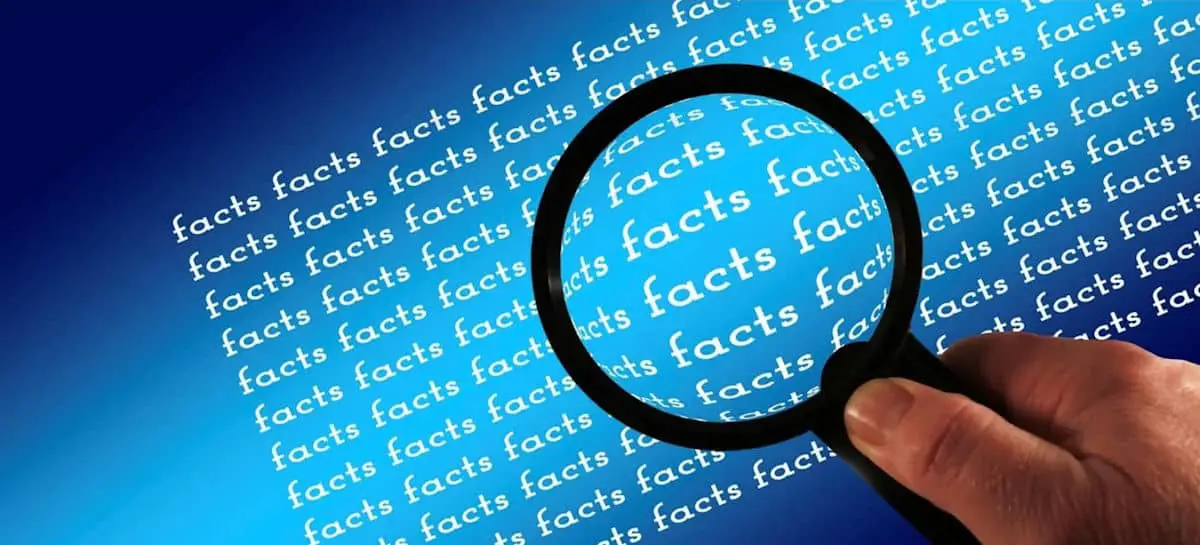

















You must be logged in to post a comment.