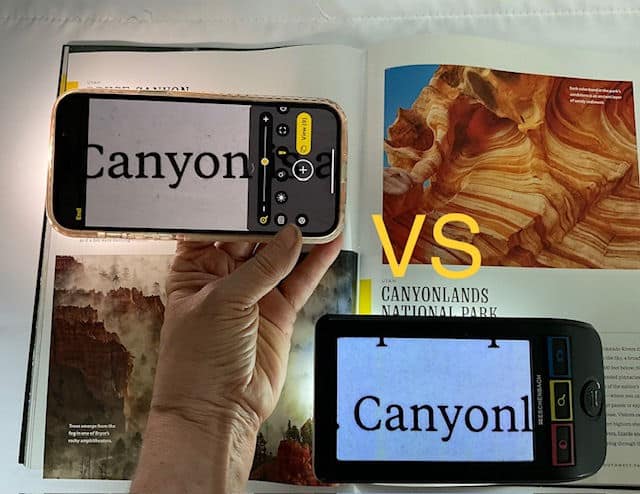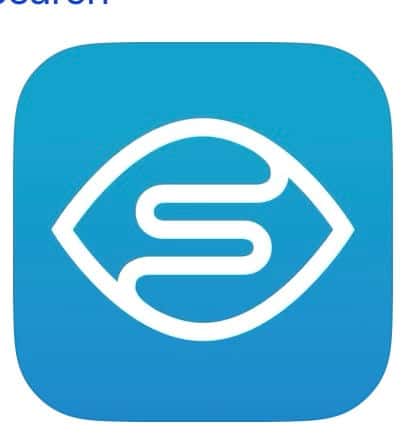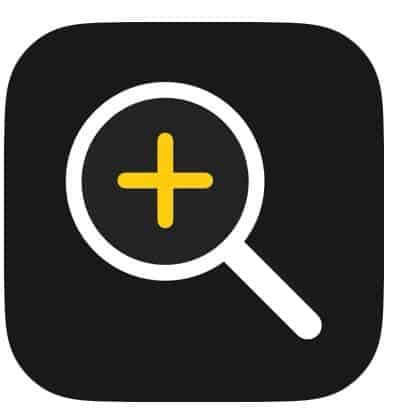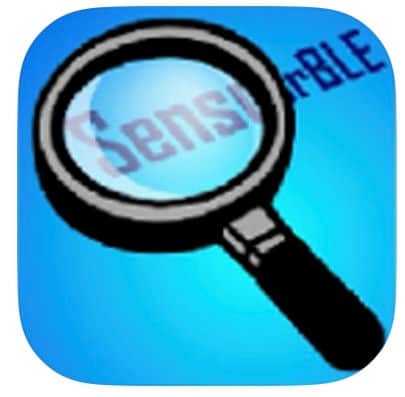Choosing between a video magnifier and a smartphone magnifying app for low vision individuals involves weighing factors such as portability, magnification needs, cost, and customization preferences. Before making a decision, it’s crucial to evaluate these aspects to find the best solution
While both magnify, each has advantages and disadvantages.
Considerations are:
Magnification: Video magnifiers typically have a higher magnification range than smartphone apps, making them better for individuals with severe visual impairments.
Portability: Smartphone apps are more portable and can be used anywhere, while video magnifiers are larger and are typically used in a fixed location. For this reason, smartphones are good for quickly reading short text like menus, price tags, product labels, etc. Video magnifiers work better for long- term reading. For example. filling out a form, reading instructions, and reading for work or pleasure.
Cost: Smartphone apps are generally less expensive (many are free) than video magnifiers, making them a more cost-effective option for some individuals.
Ease of Use: Both magnifying apps and video magnifiers are designed to be user-friendly, with simple controls. The video magnifier may have a larger display giving the user a larger field of view. They are also better for those with unsteady hands, as most video magnifiers rest on the page. While the user of a smartphone app must hover the smartphone over the reading material and may experience unsteady focusing, in and out, with small hand movements.
Features: Most video magnifiers come with additional features, such as adjustable lighting, adjustable color settings, and text-to-speech, that may not be available on smartphone magnifying apps. Originally, this was true, but I have found some apps with lots of features, especially premium versions. I have also found that some of these magnifying apps with lots of bells and whistles , may not be user friendly.
What should be considered when purchasing a video magnifier?
Here are some factors to consider when purchasing a video magnifier:
- Magnification: Magnification is usually in steps (3X, 5X, 7X. 10X etc.) or as ‘zoom’ (continuous adjustable magnification.) Determine the maximum magnification needed based on visual acuity and choose a video magnifier with the appropriate magnification range.
- Display Size: Consider the size of the display screen and make sure it is large enough for comfortable viewing. A small portable video magnifier is about 3 inches (7.6 cm) on the diagonal. The next step up is 5 inches (12.7 cm) or 7 inches (18 cm). A 10-inch (25.4 cm) screen is more of a tabletop model. The larger the screen, the better for practical magnification. Very large magnification on a small screen is not easy to use and not practical.
- Portability: If the video magnifier will be used in different locations, consider the size and weight of the device to ensure it is portable and easy to carry. The 3 and 5-inch screen magnifiers can fit into a pocket. 7-inch screens are less portable and would need to be carried in a bag or backpack.
- Image Quality: Look for a video magnifier with high image quality, clear and sharp images, and good color representation. The more expensive hand-held video magnifiers will use an HD or Full HD camera for better resolution.
- Control Features: Consider the type of controls offered, such as touch controls, joystick controls, or voice commands, and choose a device that is easy to use. Most video magnifiers have large, colored, tactile buttons.
- Additional Features: Some video magnifiers come with additional features, such as adjustable brightness and contrast, and adjustable color settings.
- Price: Video magnifiers can be expensive. Smaller video magnifiers can e bought for $100. to $300. USD. Then there are the more expensive units, $600. to $1000. USD. They may be the same size but have more features and higher resolution for clearer images.
- Warranty: Look for a video magnifier with a good warranty, covering repair or replacement in case of defects or damage. If it gets a lot of use, you can expect it to get banged around dropped at some point. I have had a few that quit working in my office for those reasons.
See my other article on video magnifiers: What are Portable Hand-held Video Magnifiers?
How to choose a magnifying app for your smartphone
Among the many helpful features available, smaartphone magnifying apps can significantly enhance the reading and viewing experience for the user. These apps utilize the smartphone camera to magnify and enhance text, images, and objects in real-time.
Choosing the right magnifying app for your smartphone can greatly enhance your ability to read and view objects, text, and images. Consider the compatibility, user interface, magnification features, text-to-speech functionality (this feature is not commonly found), lighting and contrast options, additional features, and user reviews when making your decision. Experiment with different apps if necessary to find the one that best suits your individual needs. Most are free.
With the right magnifying app, your smartphone can become a valuable tool for improving accessibility and independence in your daily life on the go.
- Compatibility: Ensure that the magnifying app you choose is compatible with your smartphone’s operating system. Check whether it supports iOS or Android and confirm the minimum system requirements (your smaartphone’s version).
- User Interface and ease of use: Look for a magnifying app that is user-friendly. The app should have easy-to-identify buttons that are large and obvious as to their function. The settings should be easily adjusted. The app design should be simple and clutter-free.
- Magnification features: Look for an app that you can smoothly adjust the zoom to suit your needs. Some apps may also offer additional features like freeze frame, image stabilization, or color enhancement, which can further enhance visibility.
- Text-to-Speech Functionality: In addition to magnifying, the app may have a built-in text-to-speech feature. This feature can read aloud the text displayed on the screen, making it easier for visually impaired users to access written information.
The most popular app that uses text-to speech is not a magnifier but can read aloud text, and identify people, products, and currency: Seeing AI
5. Lighting and Contrast: Some options allow you to adjust brightness, contrast, and color settings to optimize the image for different lighting conditions and environments, ensuring optimal visibility.
6.Additional Features: Freeze frame or image capture allows you to save magnified images for later use. Another option is the ability to recognize and scan barcodes or identify colors.
7. User Reviews and Ratings: User reviews and ratings of the magnifying app are very helpful. Other users will point out what they like or dislike about the app’s performance, reliability, and usability.
8. Ads: Some free apps have ads and in-app purchases. You may find yourself waiting to X-out an ad before you can access the magnifier. It is usually the ‘premium’ purchased version that dispenses with the ads.
How to Use Your smartphone as a magnifier
Start with the accessibility feature of your smartphone:
Apple, iOS smartphone accessibility Magnifier app is a part of the Apple iOS library of apps and can be accessed 3 ways:
1. By tapping on the magnifier icon,
2. quick 3 taps on the on/off button (upper right), customize as accessibility shortcut, or
3. ask Siri to open it.
For a description of how to use the Apple iOS Magnifier app: How to use Magnifier on your iPhone, iPad, or iPod touch, Apple Support
Android magnifier: uses the camera as a magnifier. Go to Settings >> Accessibility >> Visibility Enhancement (Vision) >> Magnifier. Turn on. Now the camera becomes a magnifier by tapping the screen of the open camera app, 3 times. Tap 3 times to return to camera mode. Not all android smarthones have this capability. Android users may need to download a magnifying glass app.
Popular Magnifying Apps
When choosing a magnifying app, try out a few apps to determine which one suits your needs and preferences. Here are a few examples of popular magnifying apps:
SuperVision + Magnifier. (Apple app store, Free, no ads). Its claim to fame is its image stabilization feature, especially good for those with unsteady hands. It zooms from near to distance, has a freeze frame, autofocus, high contrast option, and is easy to use. The developer is Massachusetts Eye and Ear Infirmary.
Magnifying Glass and Flashlight, (Google Play, Apple App Store, Microsoft, Galaxy Store.) Free, but contains ads. Another popular choice, this app provides a magnifying glass with zoom levels ranging from 1x to 5x. If compatible with your system, it also includes a flashlight feature and the ability to capture screenshots to save to photos. It can also revert to the ‘selfie’ camera to use as a mirror for self-viewing.
Magnifying Glass and Mirror (Apple iOS) Free app with no ads. This app has image capture that can be saved to photos, brightness and contrast adjustment, and can use the ‘selfie’ camera so it can be used as a mirror for self-viewing.
These are just a few. Some apps have ads with in-app purchases, which usually means you can purchase an ad-free version.
I tried many apps. Each app has its own way of enlarging and a different set of feature icons on different screen locations. Most of the icons and printed instructions are very small. It will take a little practice and memorization as to where each function icon is located to be able to use the app proficiently.
In the end…
Both video magnifiers and smartphone apps have their strengths and weaknesses, and the best option will depend on the individual’s needs and preferences.
My recommendation is to learn to use a smartphone app for when you are out and about. It is a convenient option for quick text reading (for example: price tags, menus, product descriptions…). If you need to read longer text (for example: mail, filling out forms, reading instructions, recipes…), invest in a hand-held video magnifier. Using a video magnifier vs a smartphone magnifying app to read long text will be easier to use and less frustrating.